Typecho博客搭建
前言
本笔记基于命令行实现。开始前已有nginx、mysql、php环境。有一定的nginx配置知识。
Typecho
- Typecho官网:typecho.org
- Typecho GitHub地址:https://github.com/typecho/typecho
typecho主题:typechx.com ; GitHub
joe主题:https://github.com/HaoOuBa/Joe.git
仿掘金主题:https://mulingyuer.github.io/Typecho_Theme_JJ/start/install-theme.html
开始安装
1、创建数据库
登录mysql
mysql -u root -p
use mysql;创建一个名为blog_db(名称随意)的数据库
CREATE DATABASE blog_db;创建名为blog_user(名称随意)的用户,并设置密码:123@123(自行修改)
CREATE USER 'blog_user'@'localhost' IDENTIFIED BY '123@123';修改用户权限
GRANT ALL privileges ON blog_db.* TO 'blog_user'@'localhost';刷新,退出
flush privileges;
quit;2、创建博客根目录
在某个你喜欢的地方新建一个博客根目录,比如/var/www/blog, 并进入
mkdir -p /var/www/blog && cd /var/www/blog下载源码(可以在typecho官网找到),并解压
wget https://github.com/typecho/typecho/releases/latest/download/typecho.zip && unzip typecho.zip修改根目录用户和群组为nginx的用户和群组,比如
chown -R www-data:www-data /var/www/blog3、nginx配置
以博客域名blog.isgo.win为例,按实际修改
#强制https
server {
listen 80;
listen [::]:80;
server_name blog.isgo.win;
return 301 https://$host$request_uri;
}
server {
# SSL configuration
listen 443 ssl http2;
listen [::]:443 ssl http2;
include /etc/nginx/cert/ssl.conf;
#上面创建的根目录
root /var/www/blog;
# Add index.php to the list if you are using PHP
index index.html index.htm index.php;
server_name blog.isgo.win;
location / {
try_files $uri $uri/ /index.php?$args;
}
# pass PHP scripts to FastCGI server
# 根据实际修改
location ~ \.php$ {
include snippets/fastcgi-php.conf;
fastcgi_pass unix:/var/run/php/php8.2-fpm.sock;
}
}修改完成后
#先测试
nginx -t
#如果没报错则:
nginx -s reload4、安装Typecho
浏览器访问上面配置的域名。点击我准备好了,开始下一步
根据刚才的信息配置数据库
配置完成后,就可以进入博客了。
版权申明
本文系作者 @一懒众衫小 原创发布在一懒众衫小站点。未经许可,禁止转载。

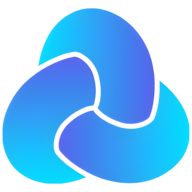
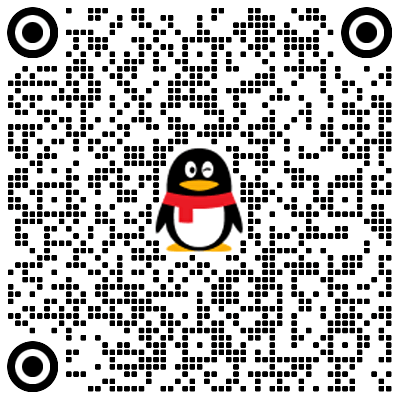
暂无评论数据